- Thanh Ly
How to install Node.js?
1. Go to https://nodejs.org/en/

2. Download the latest current version of Node.js (currently 16.2.0 as of 5/29/2021)
3. Launch the Node.js installation setup file
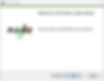
4. At the Welcome to the Node.js Setup Wizard screen, click Next
5. At the End-User License Agreement screen, check I accept the terms in the License Agreement

6. Click Next
7. At the Destination Folder screen, click Next
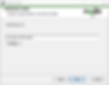
8. At the Custom Setup screen, click Next
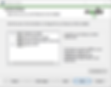
9. At the Tools for Native Modules screen, check Automatically install the necessary tools if you want to use this feature, otherwise, leave it unchecked
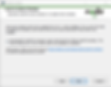
10. Click Next
11. At the Ready to install Node.js screen, click Install
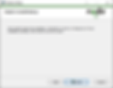
12. If you are prompted by Windows 10 User Account Control, click positively (Yes or OK) to proceed.
13. Node.js is now installing
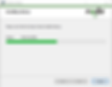
14. At the Completed the Node.js Setup Wizard, click Finish to exit the installer
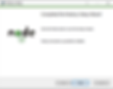
15. Open a Command Prompt window, and type node -v to confirm the version of Node.js matches the version you just installed

At this point, as you can see from the installed version that we have successfully installed the latest version of Node.js 16.2.0 onto our system.















